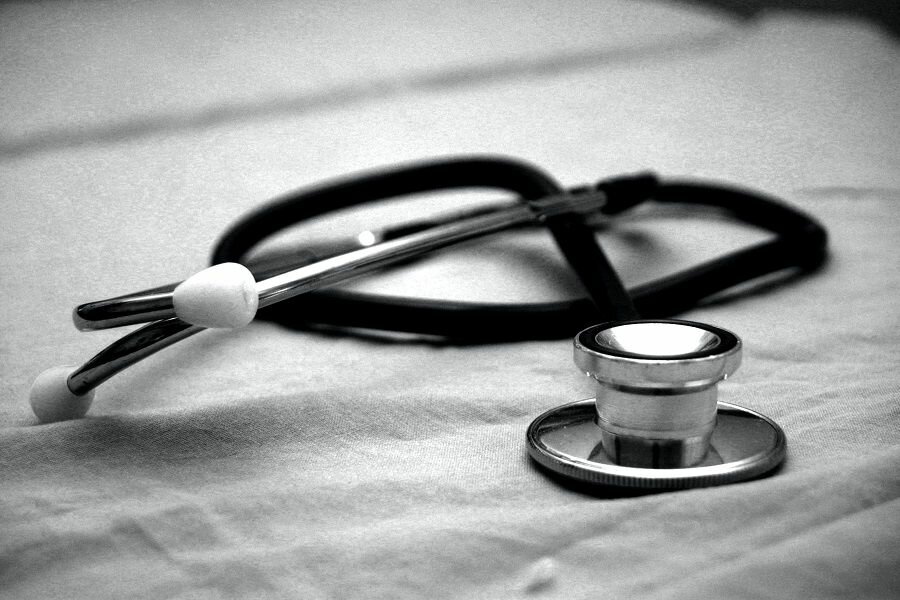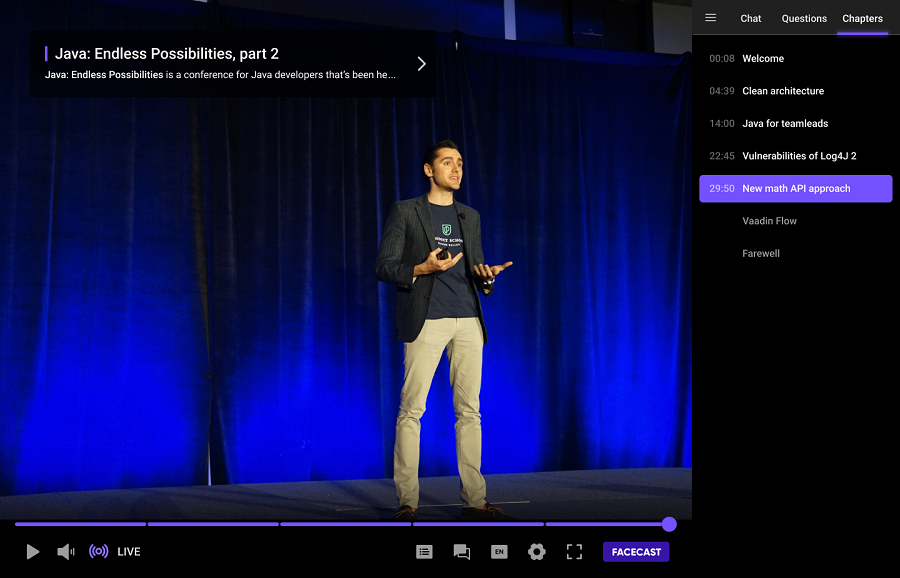Healthcare professionals continually seek opportunities for CME. It helps them to stay updated with the latest advancements in their field. Also, they can earn the necessary credits for licensure maintenance. But what exactly is CME, who can attend, and what features should a streaming platform have to be suitable for CME broadcasts? These questions we will try to answer in this article.
What is CME?
CME stands for Continuing Medical Education, encompassing various educational activities to enhance the knowledge and skills of healthcare professionals such as doctors, nurses, and healthcare administrators. These activities cover many topics related to clinical medicine, medical science, and public healthcare. Healthcare professionals spend years in education, but their learning journey doesn’t end with graduation. CME serves the critical purpose of keeping them up-to-date. They get acquainted with the latest practices and maintain their licensure requirements. Each system may mandate a specific number of CME credits during licensure periods to ensure that professionals use best practices for patient care.
It is essential for any medical professional requiring certification or licensure. It includes doctors, physicians, nurses, healthcare administrators, etc. The number of credits required varies depending on the individual’s role and the state’s licensing board.
One CME credit equates to one hour of participation in a CME activity. There are different CME credits, such as AAFP-prescribed credits, AMA PRA Category 1, and AMA PRA Category 2, each with specific requirements and regulations.
Accredited institutions like medical schools or national physician organizations can offer accredited CME courses. Employers and healthcare organizations may also provide CME sessions tailored to their staff. Although these might not fulfill comprehensive certification requirements unless accredited.
Benefits of CME
CME offers numerous benefits, including improving patient care by staying updated with medical advancements, addressing real-world challenges through collaboration, enhancing management skills for healthcare professionals, and advancing one’s medical career by demonstrating a commitment to professional development.
Topics and credits
Courses cover many topics, from hospital medicine, diagnostic medicine, infectious diseases, and public health to ethics, substance abuse, and prevention. The choice often depends on licensing requirements and individual specialization.
Professionals can earn CME credits through in-person classes, webinars, seminars, lectures, and hybrid conferences. The number of credits may vary for certain activities. Most physicians should accumulate CME credits over several years, requiring effective tracking. Many CME programs offer automated tracking and certificates to help participants monitor their progress.
Choosing a CME learning platform
Selecting the right CME learning platform is crucial for both participants and providers. Necessary features include scalability, user-friendliness, customization options, engagement tools, on-demand content, and attendee control. The last one plays a crucial role in ensuring the effectiveness of CME activities. Also, it affects the satisfaction of attendees and organizers. Here’s a more detailed explanation of how the attendee control works on the Facecasts platform:
How the Attendee tracking feature for CME works
- The organizer of a broadcast shows a special popup banner, which viewers see randomly.
- These popups display for a certain number of seconds, during which the viewer must click “I’m here.” If they don’t click in time, the organizer gets a marker indicating that the user was not paying attention to the screen (the time until one more popup, which the viewer reacts to, is counted as not watched).
- It’s possible to set the interval for displaying the banner, configure randomization so that the message is not shown at equal intervals, or set up a manual popup show-up. It allows the popup to appear the most unexpected for viewers when the organizer clicks a special button in the broadcast settings.
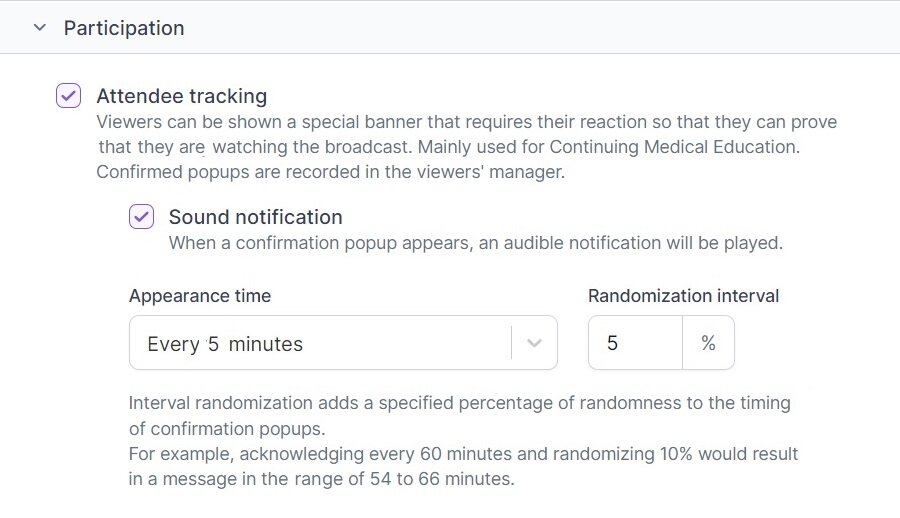
The graph may look like this:
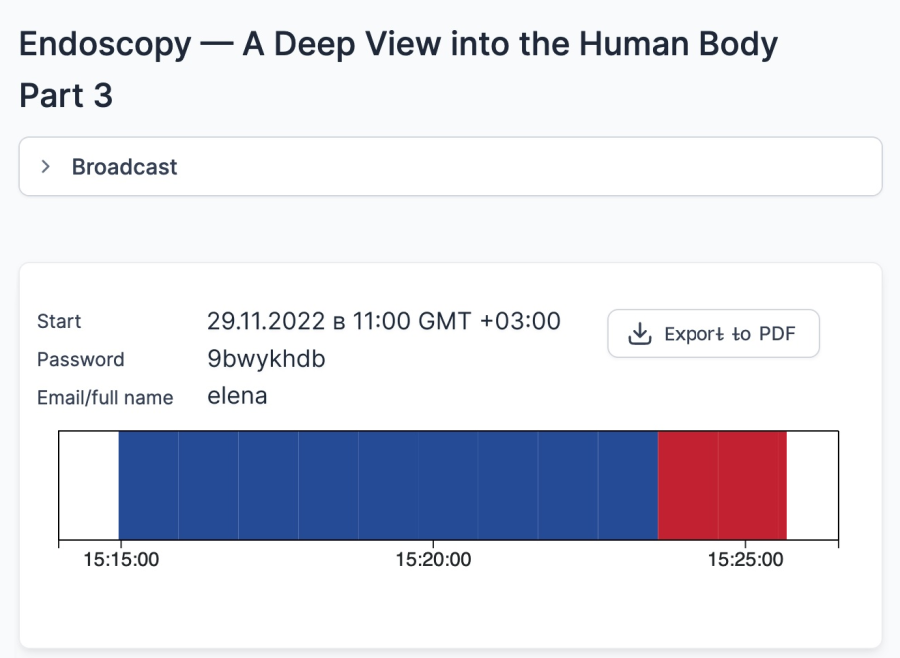
- Red: the viewer did not watch (skipped some time in the broadcast).
- White: the viewer started watching but did not click confirmation.
- Blue: the viewer responded to the banner and confirmed their presence.
It is a way to stay informed that the viewers were actively involved in watching the broadcast but not just opened it in a browser’s tab and got distracted with something else.
Contact us if you want to try the Attendee tracking feature for your broadcasts. Our support team will be happy to assist you.